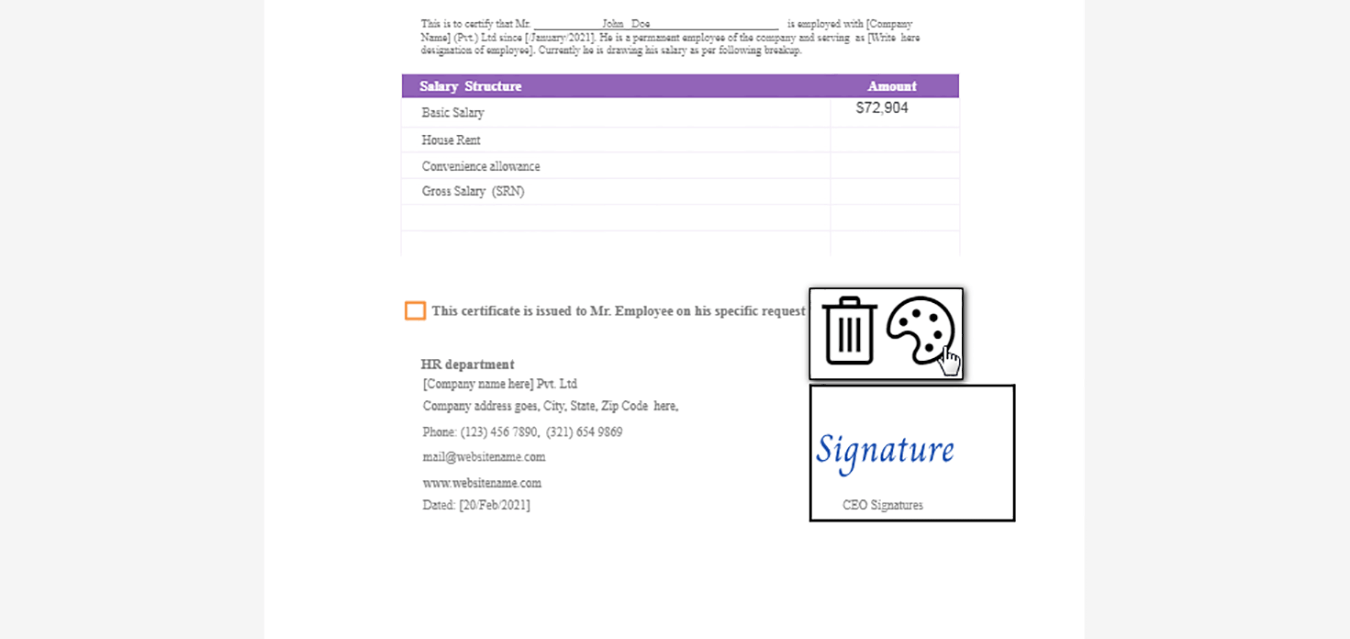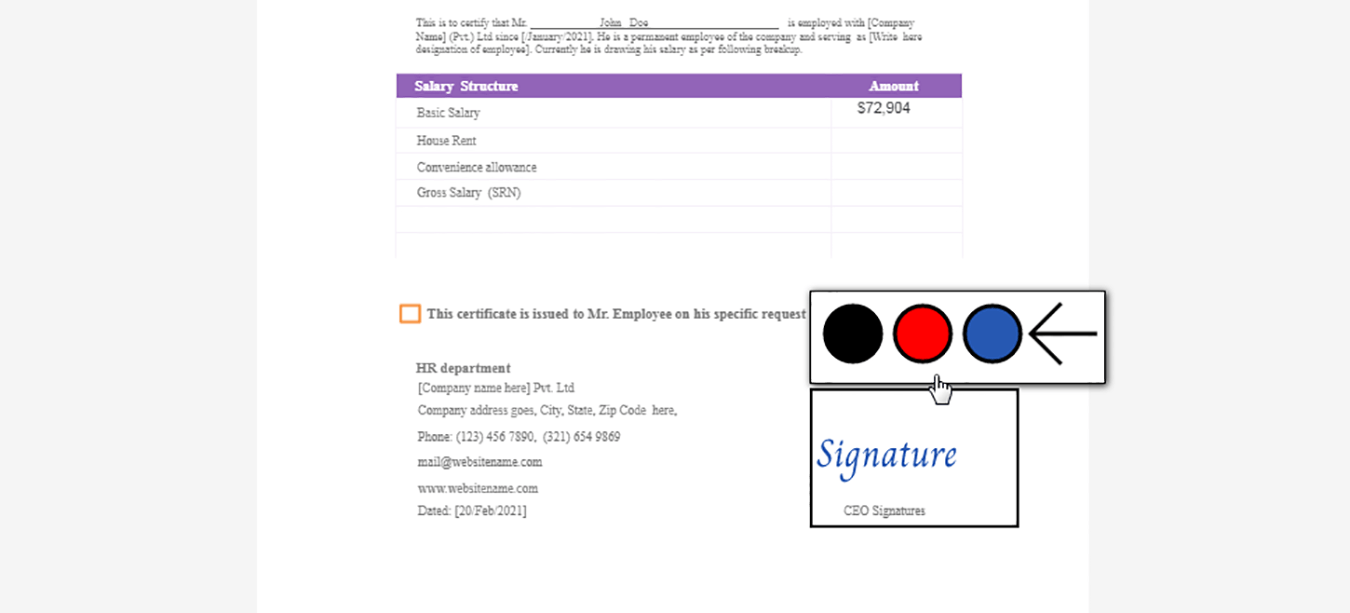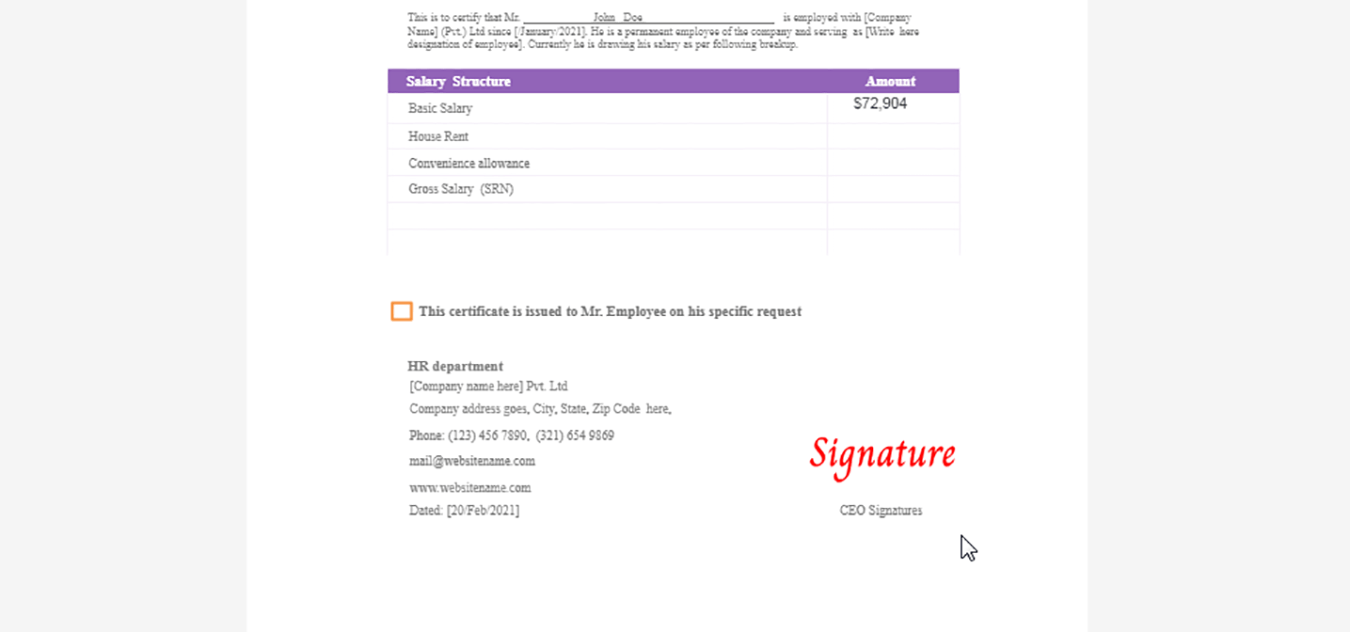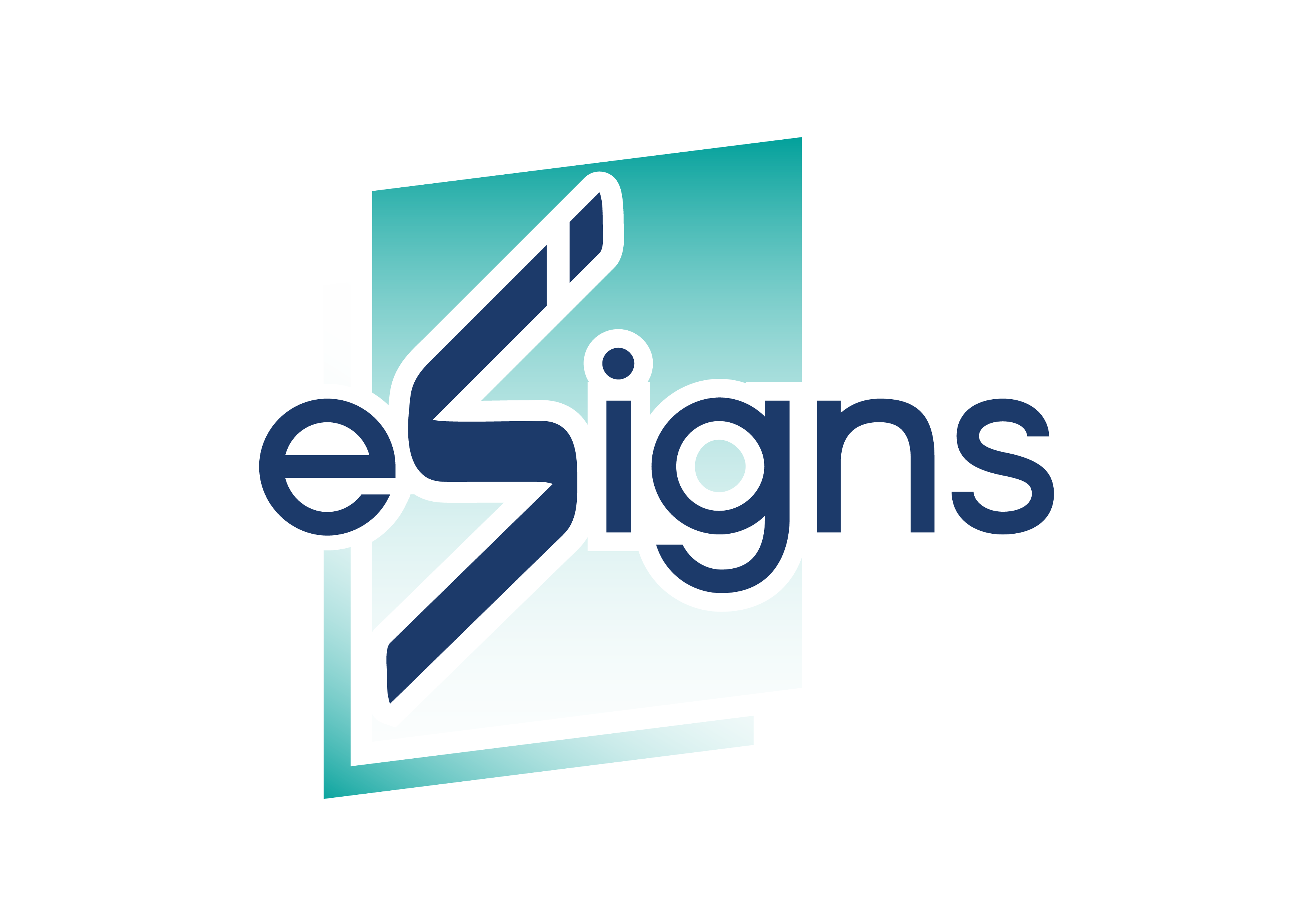Digital Signature
Electronic Signature
How to Add a Signature
After your PDF is uploaded. You will be directed to main page of the sytem. On the “Your Signature”, please click on the “Add”.

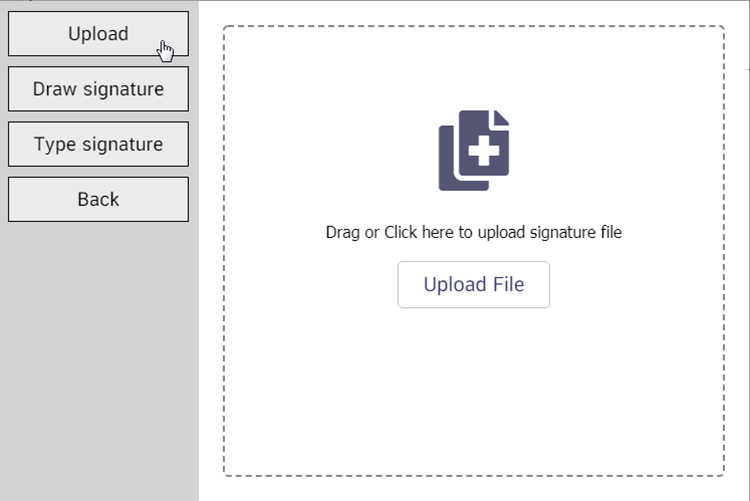
And then click on the “Upload File” button.
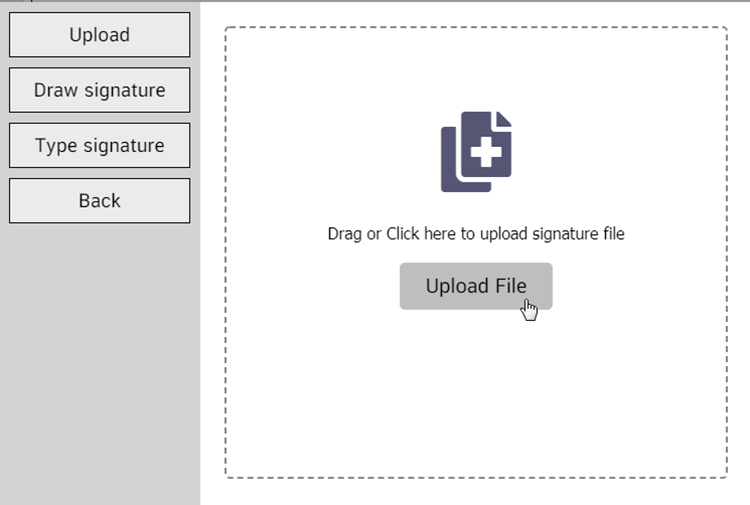
After that your signature will appears on the left hand side as below.
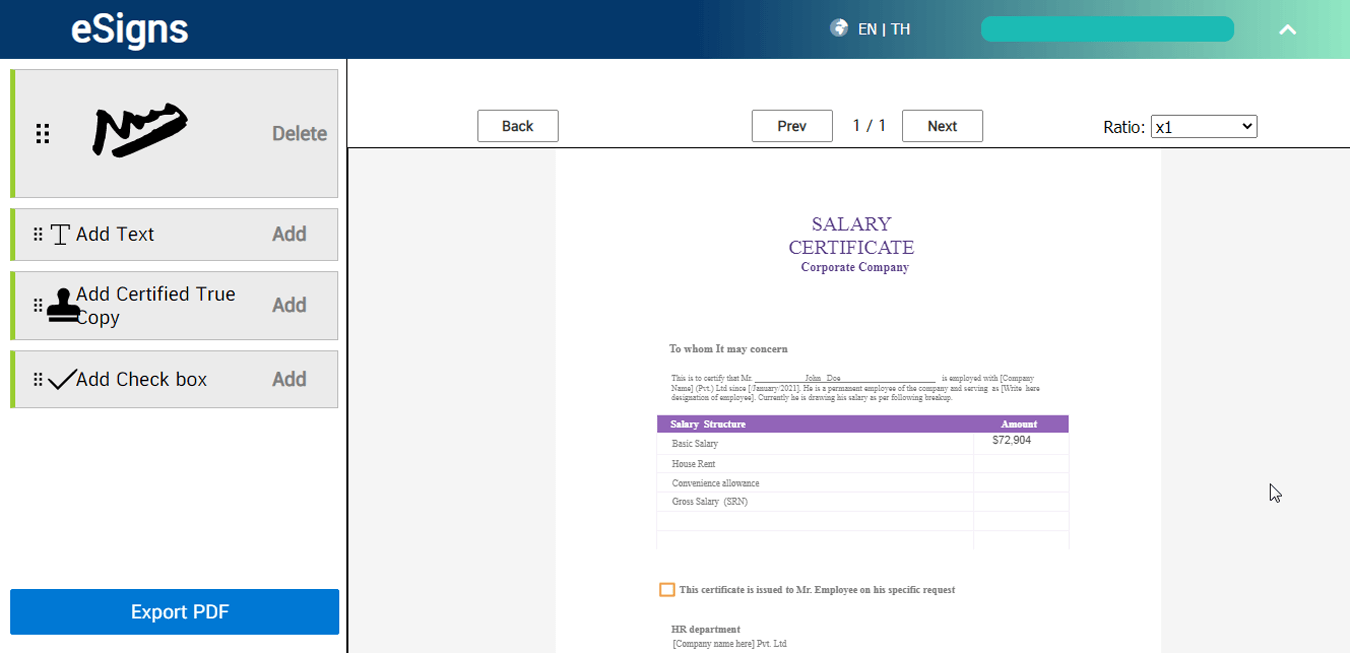
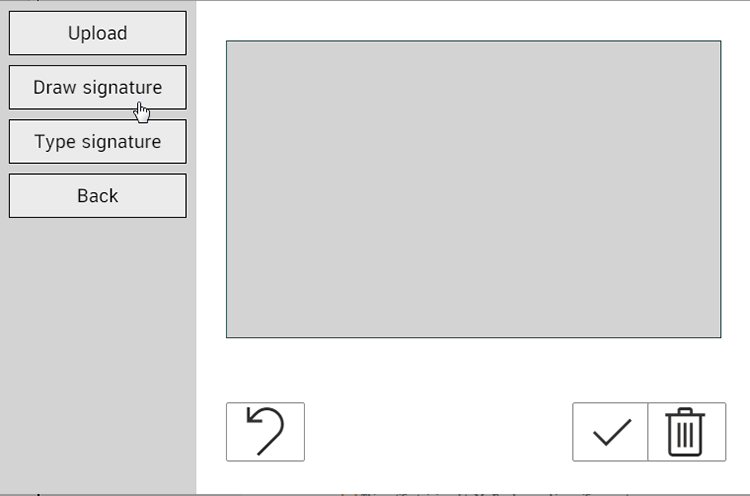
After signed you can use this signature by click on the button as below.
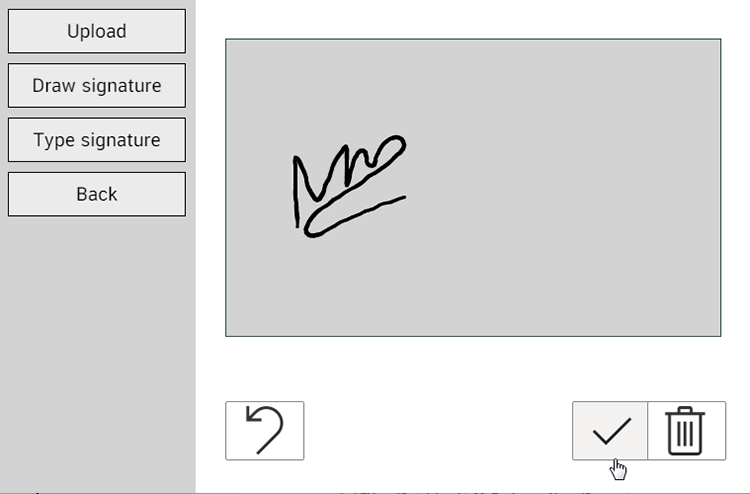
After that your signature will appears on the left hand side as below.
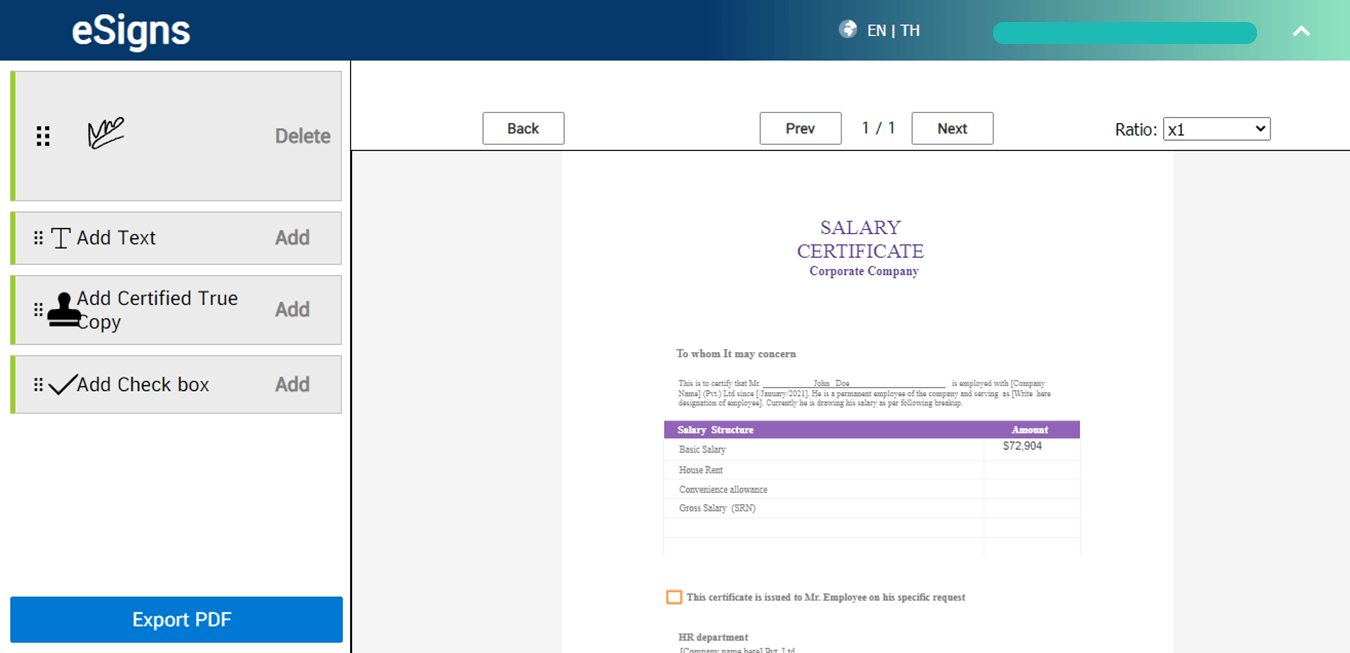
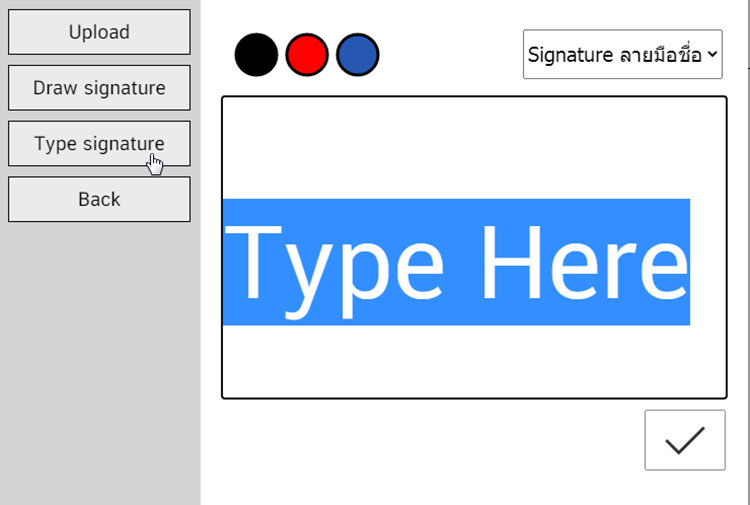
Then type your signature as this example.
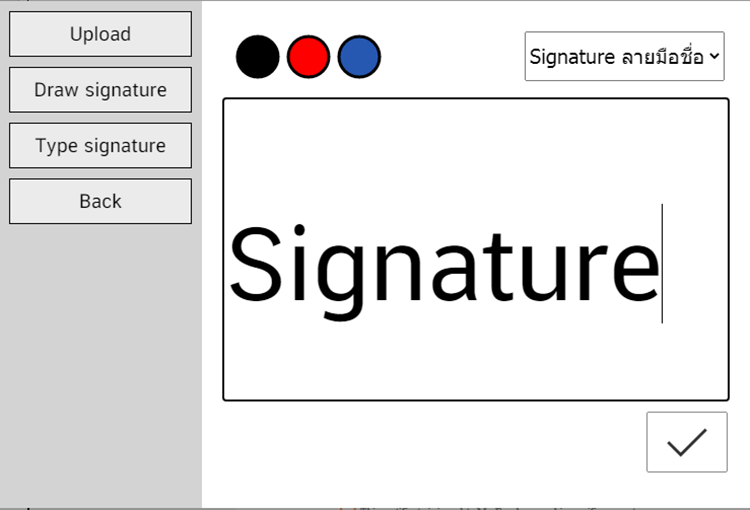
You can change color as below.
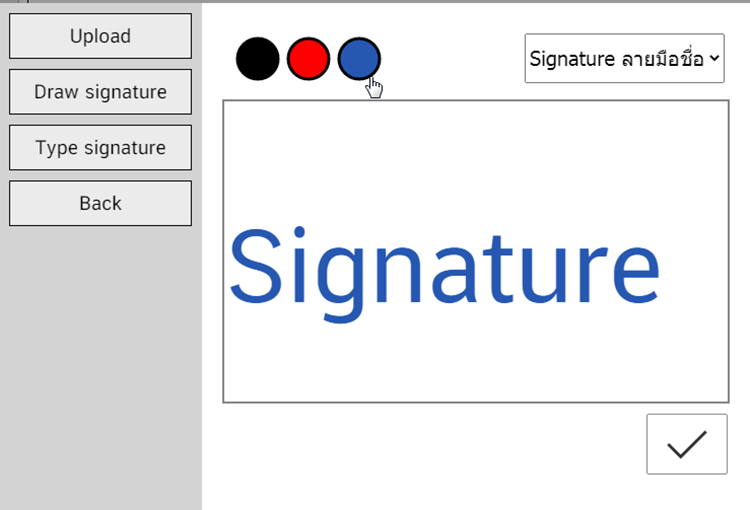
You can also change your signature’s font.
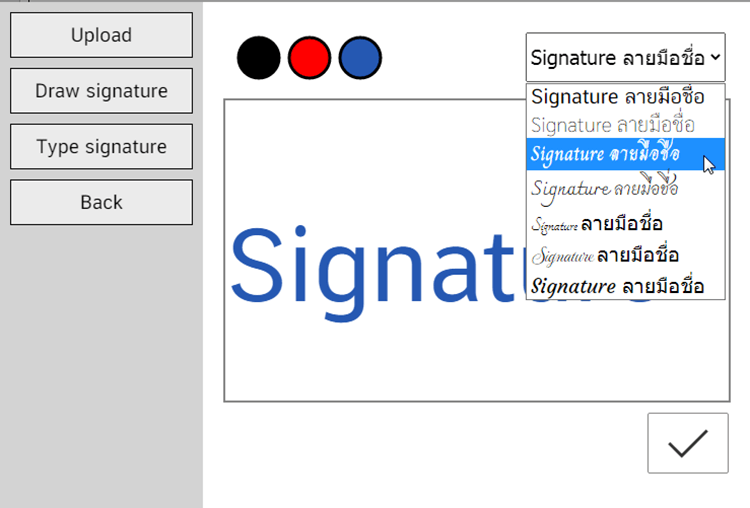
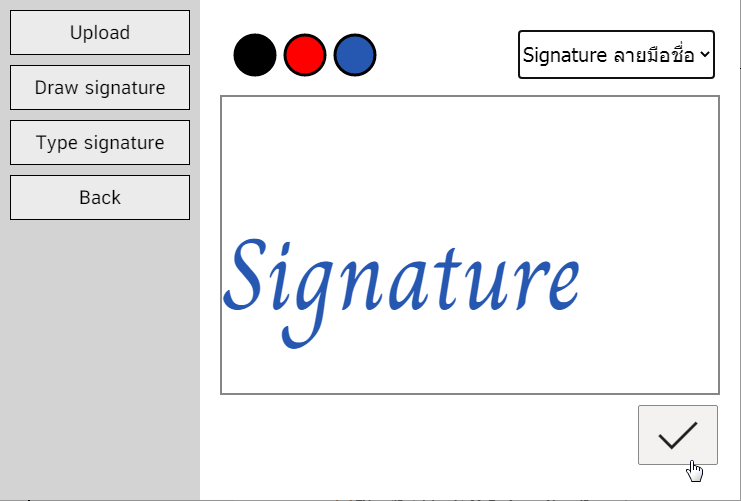
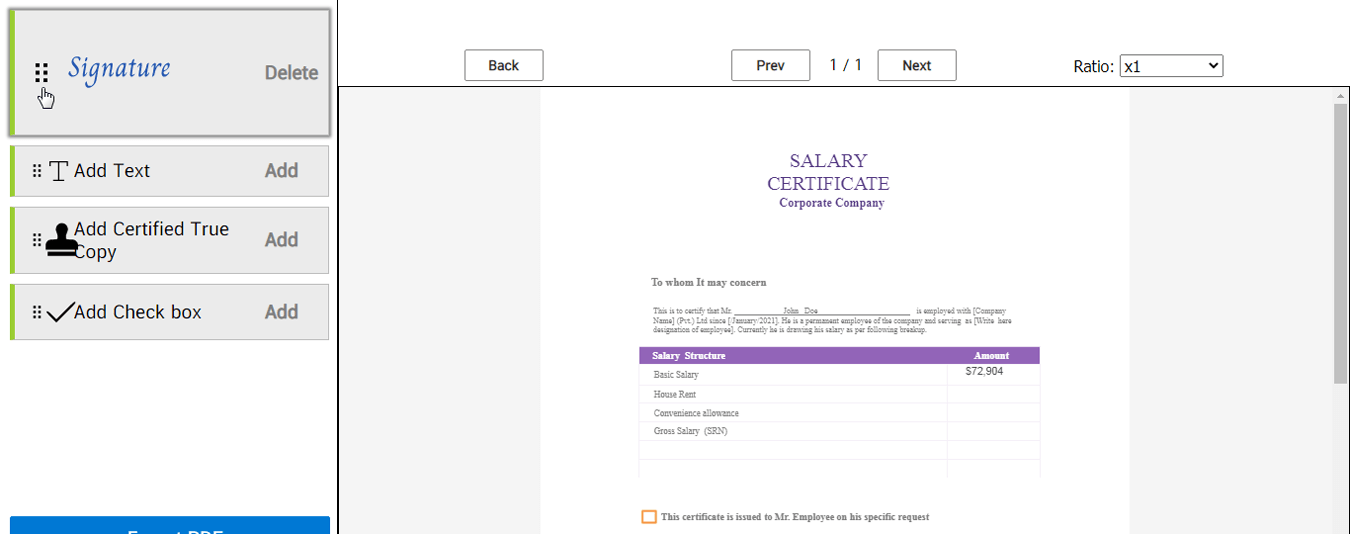
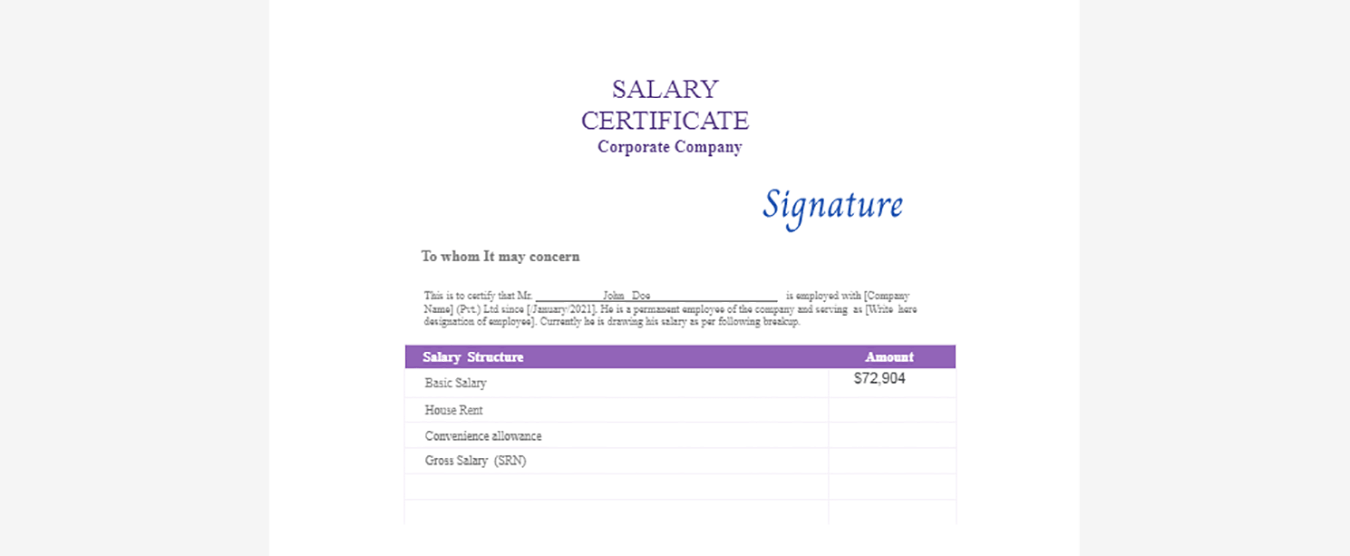
Drag your mouse on the position that you want.
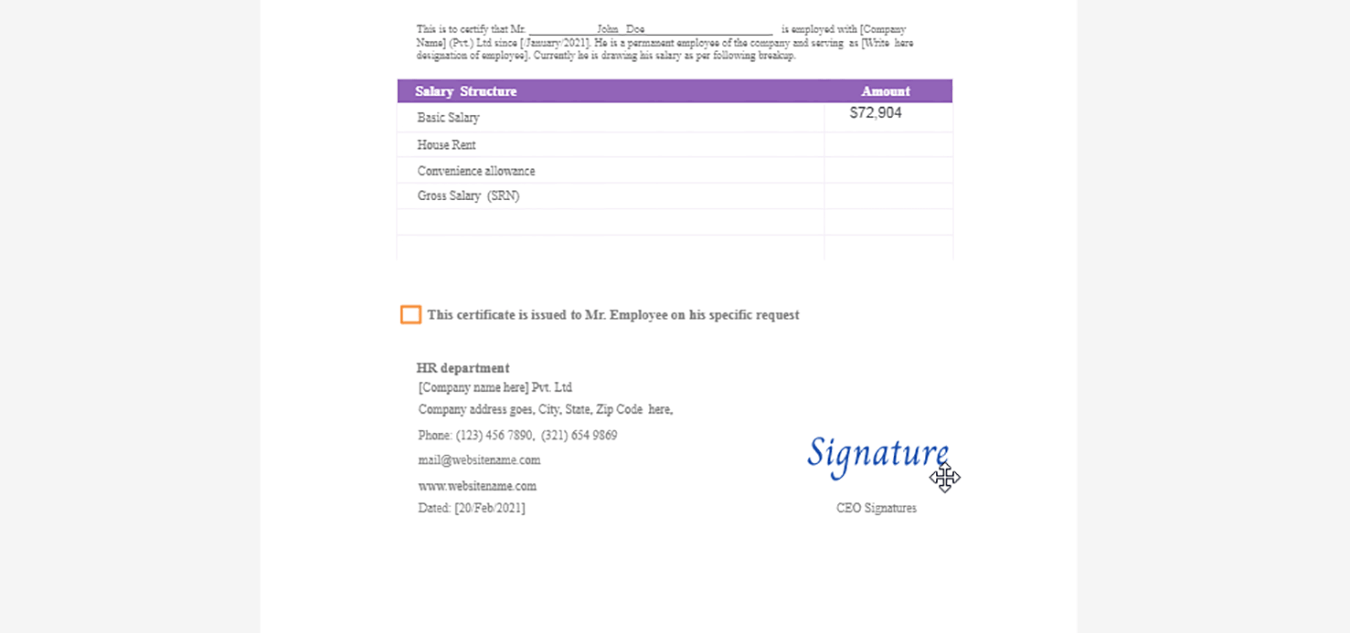
You can change the signature’s color.