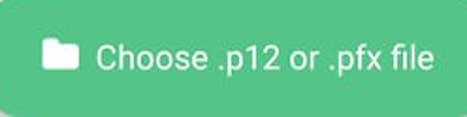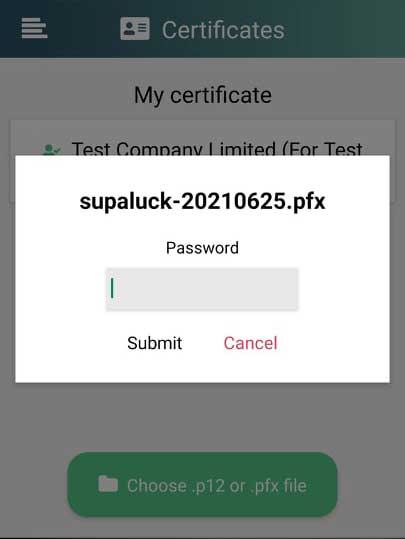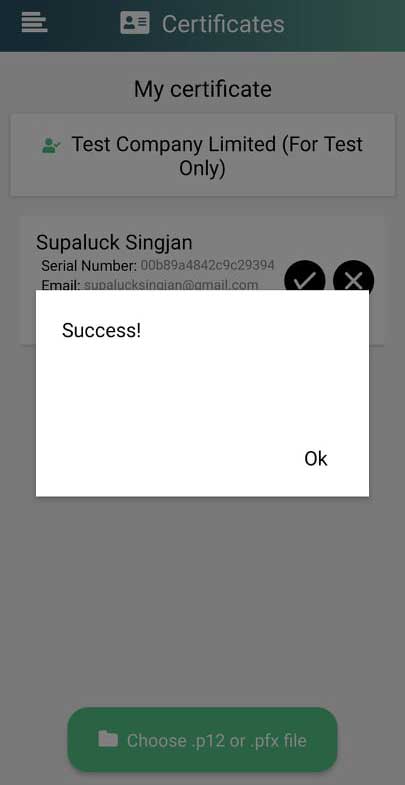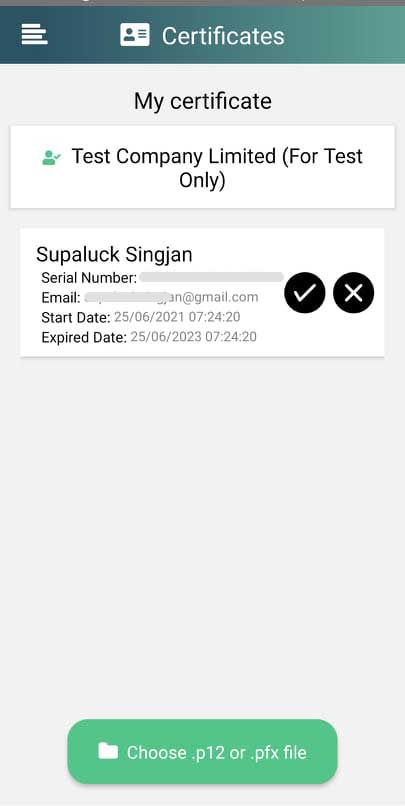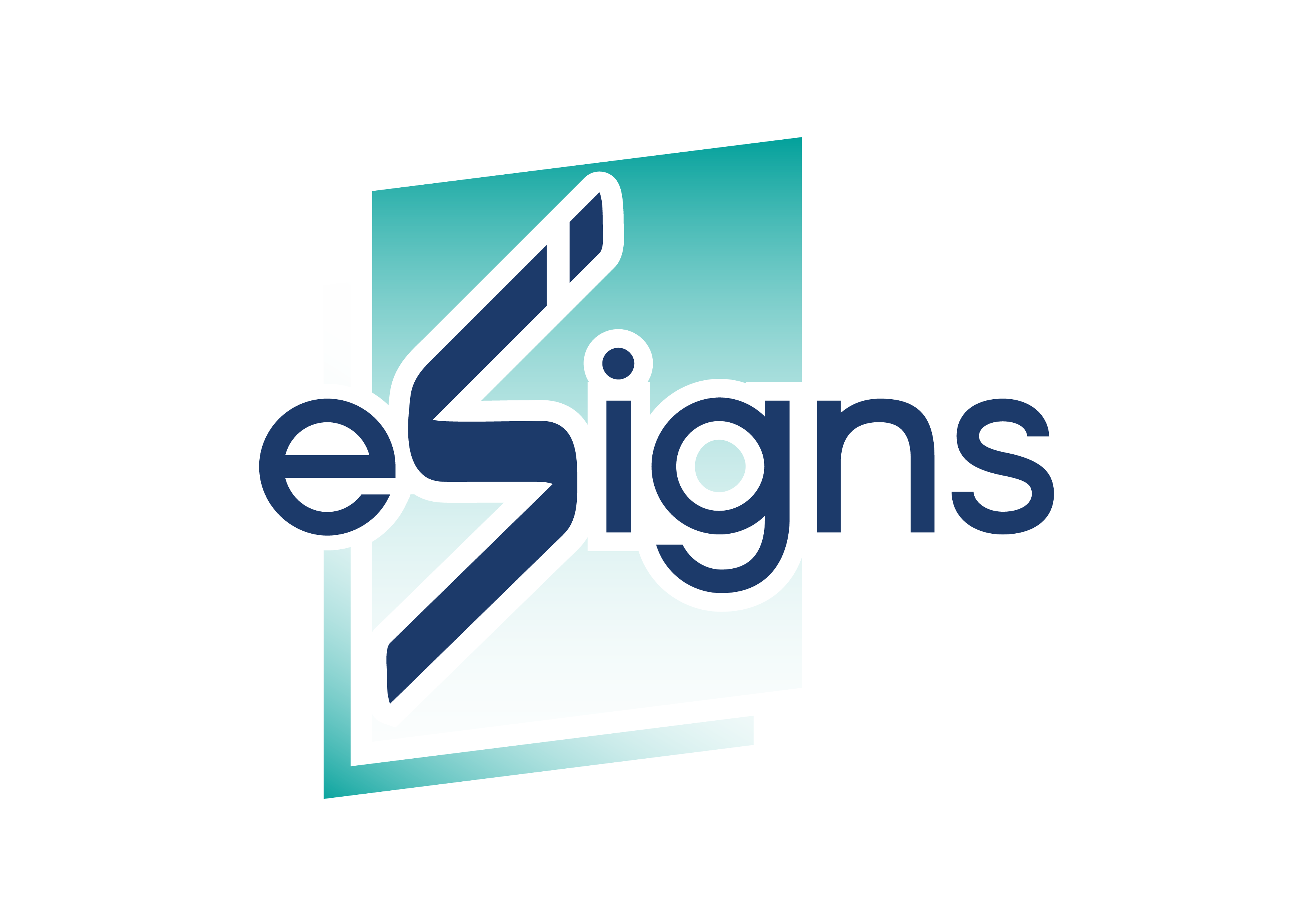Digital Signature
Electronic Signature
Digital Signature (Mobile)
How to Add Certificates from the .pfx/.p12.
1. Certificates Menu
Touch on the top of left hand side.

Choose the "Certificates"as below.
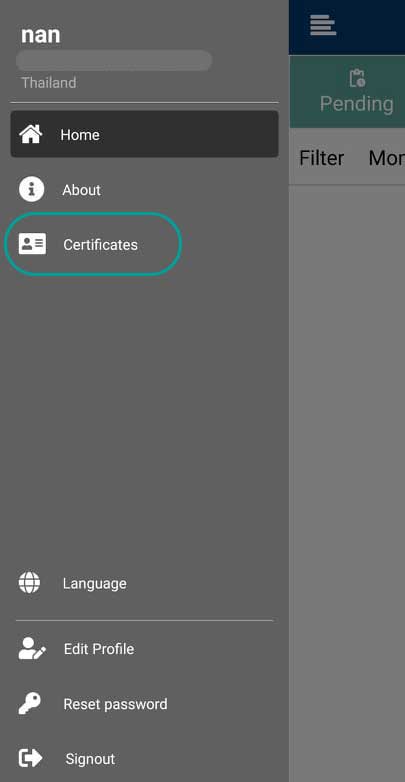
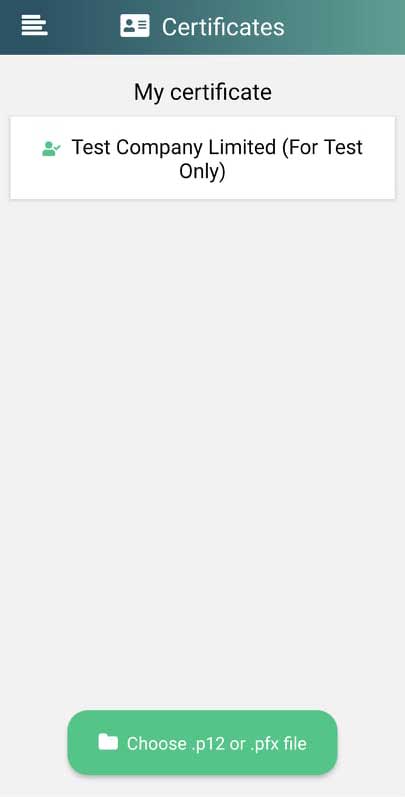
The "Choose .p12 or .pfx file" button.