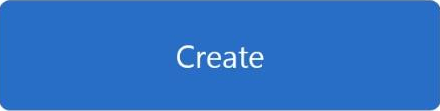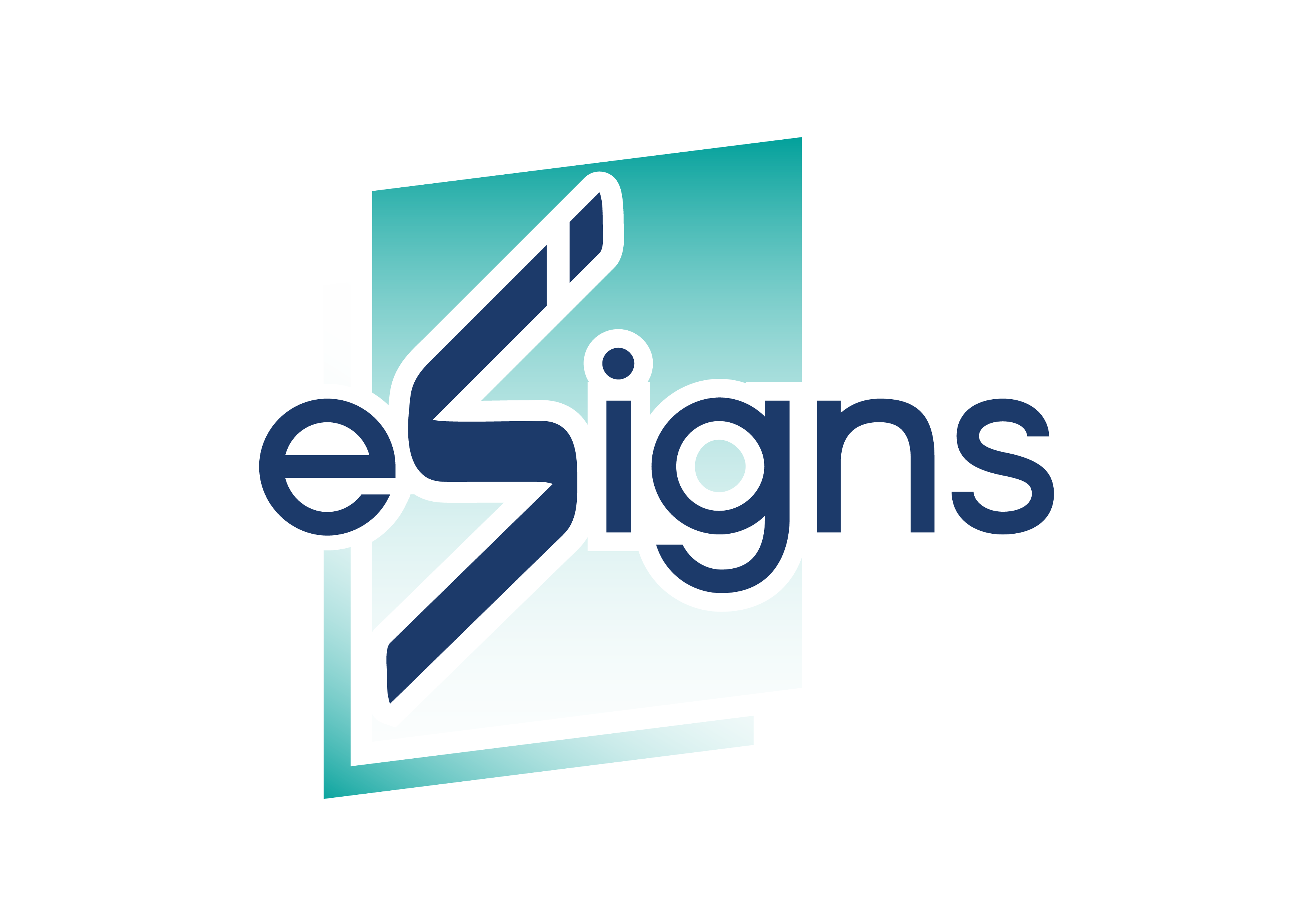Digital Signature
Electronic Signature
Digital Signature (Mobile)
วิธีสมัครการใช้งาน
1. Get Started
2. Create your Account
3. Create your Password
4. Other your Infomation
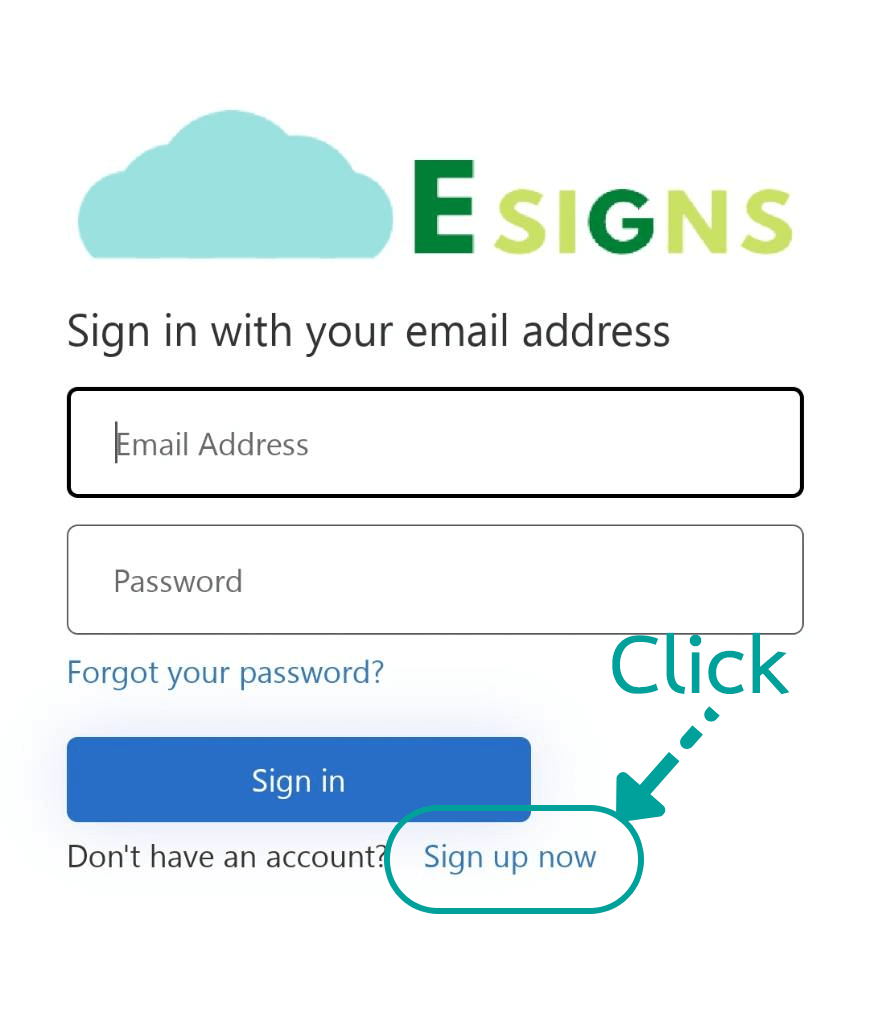
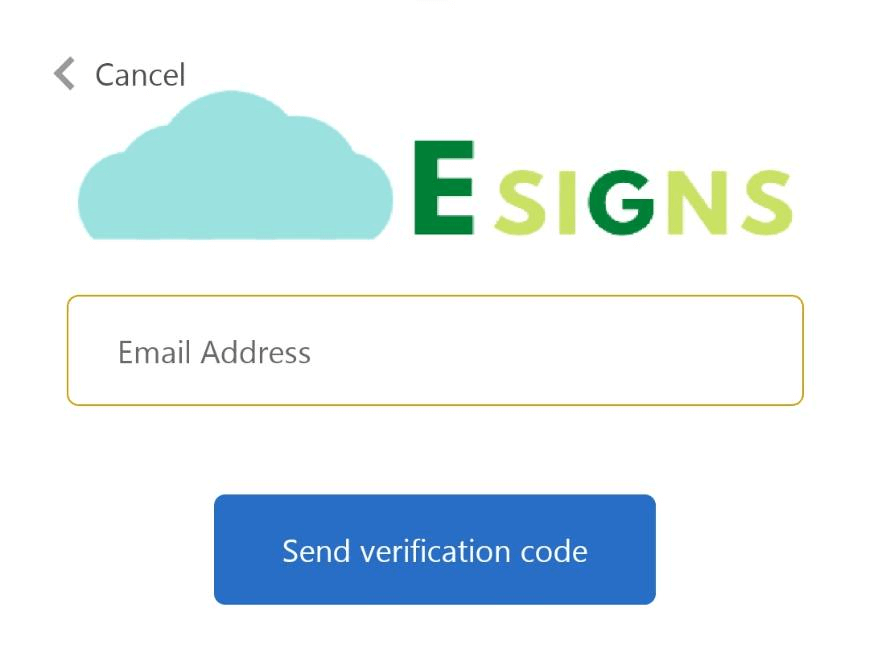
Then click the “Send verification code” as below.
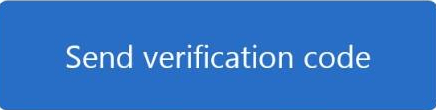
Open your e-mail account and use the verify code that we sent.
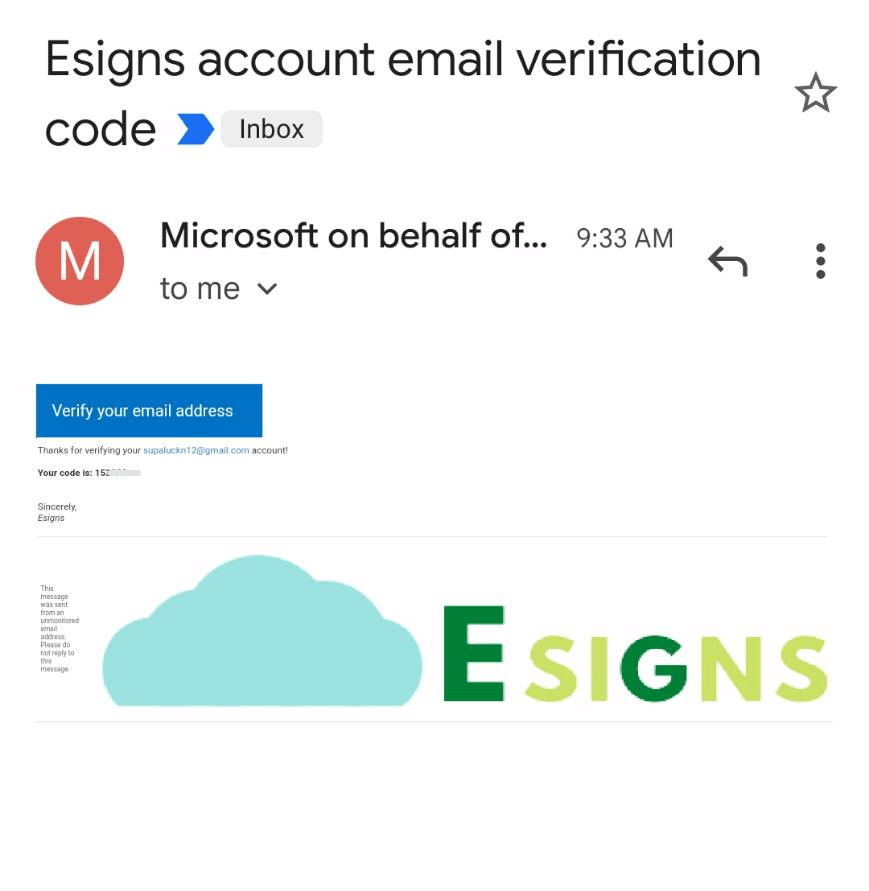
Once you have already gotten the code, please input in the form as below.
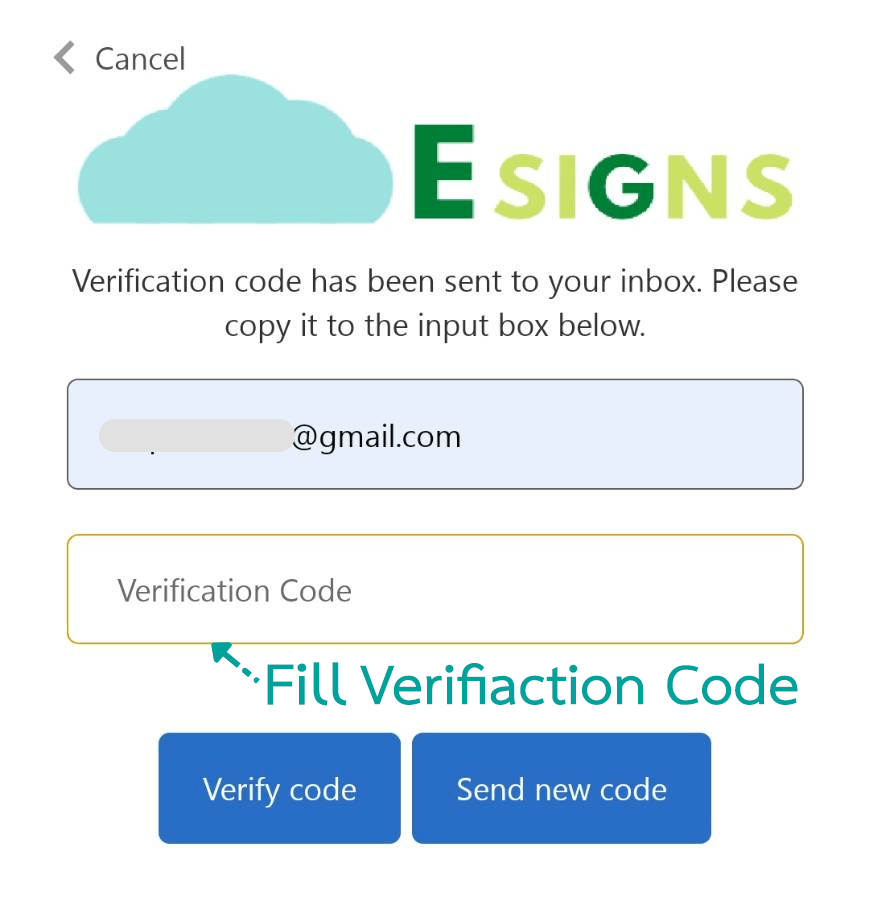
then click on the Verify code button.
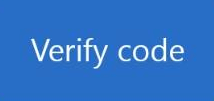
If the code is out of date, please click “Send new code”.
After click the verify code you will as below.
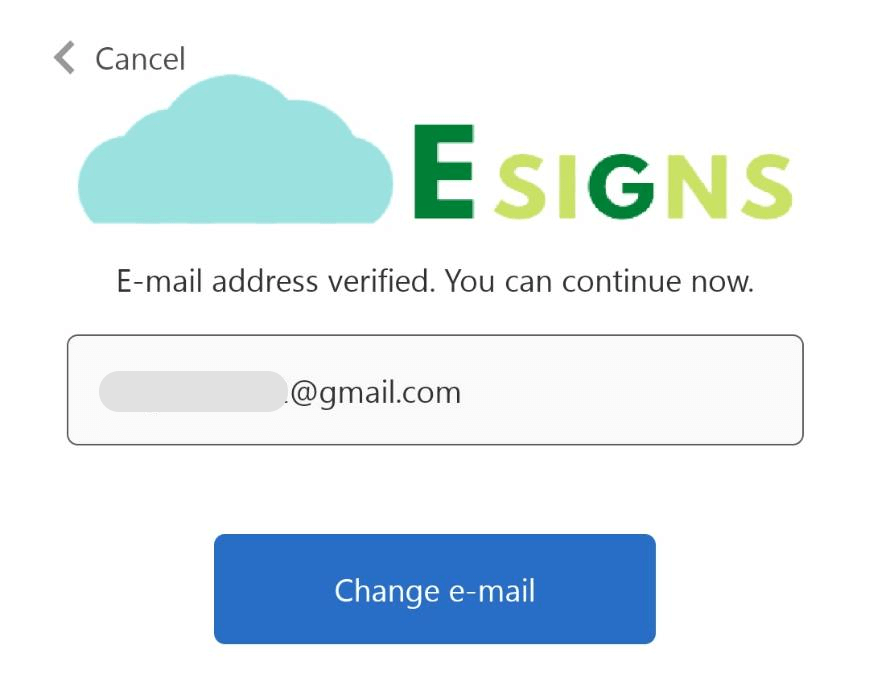
If you would like the change e-mail ypu can click on the Change e-mail button.
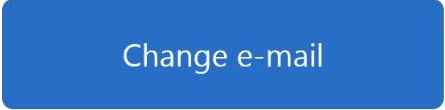
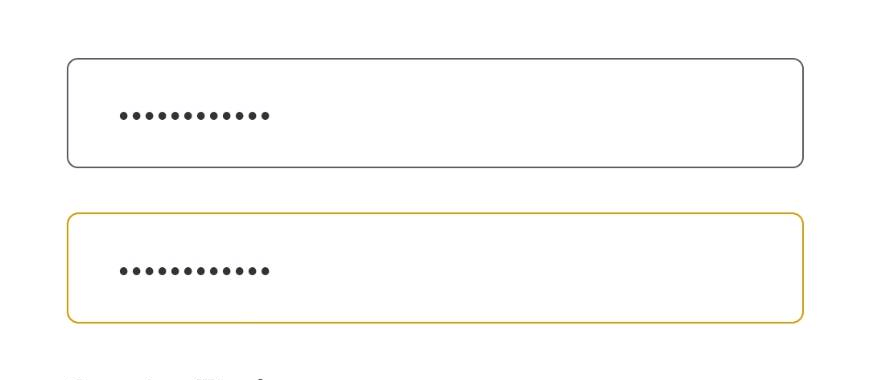
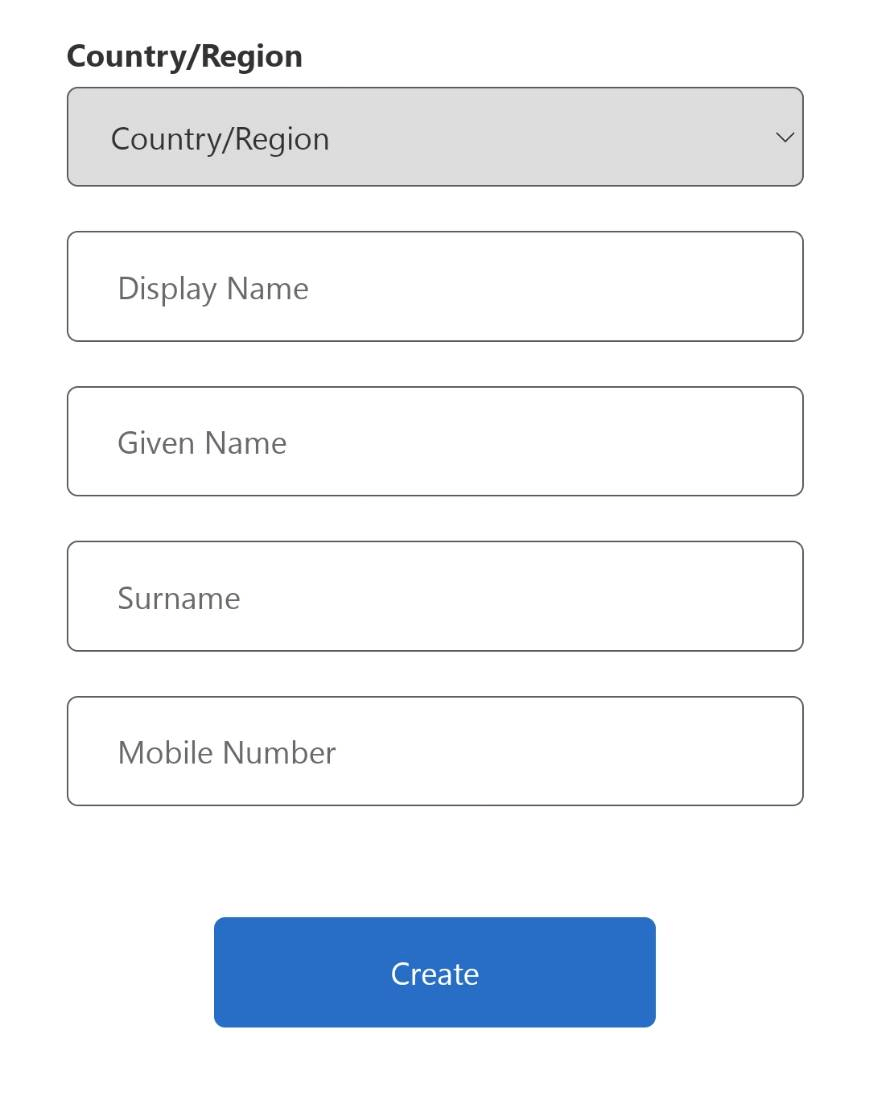
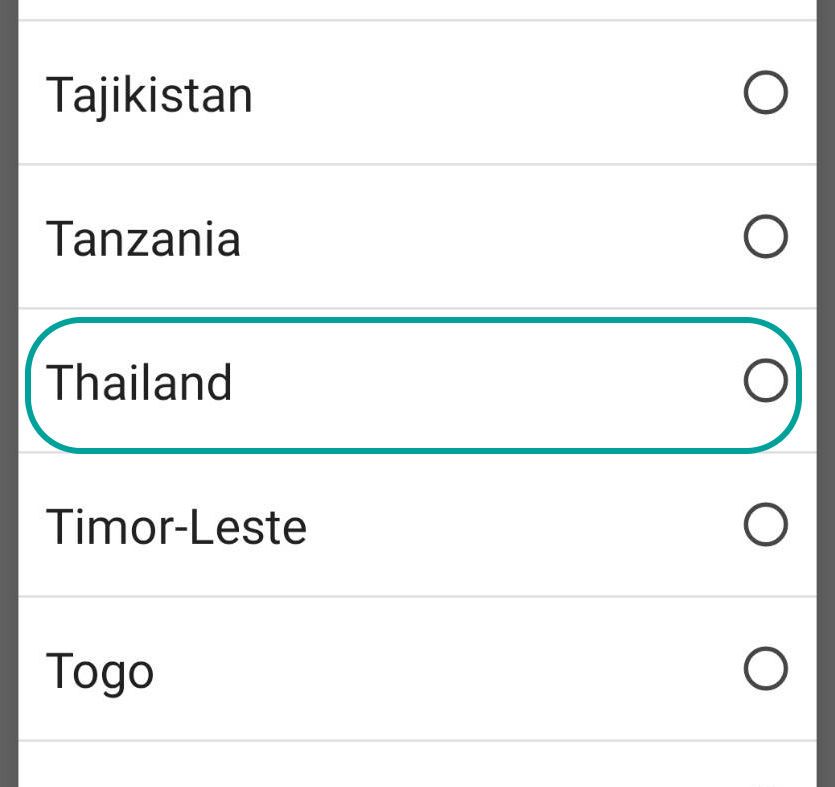
In the last part of the form, please input your “Display Name” “Given Name” and “Surename”.
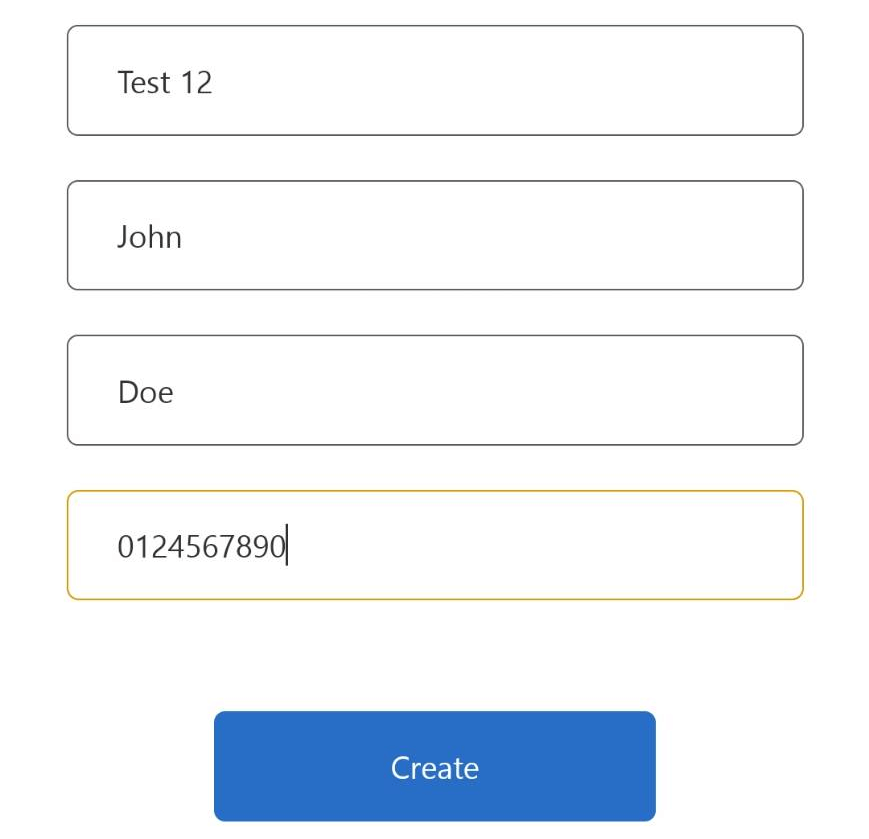
Click the “Create” button.
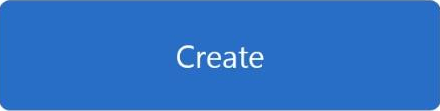
After that the system brings it as below.