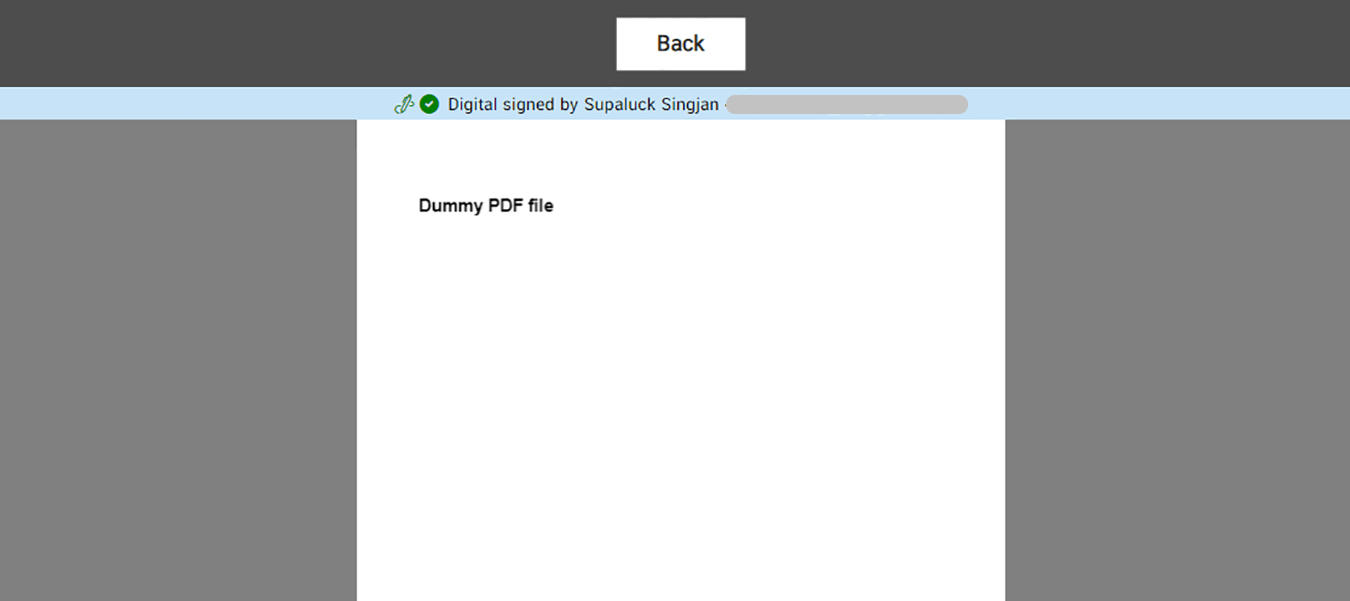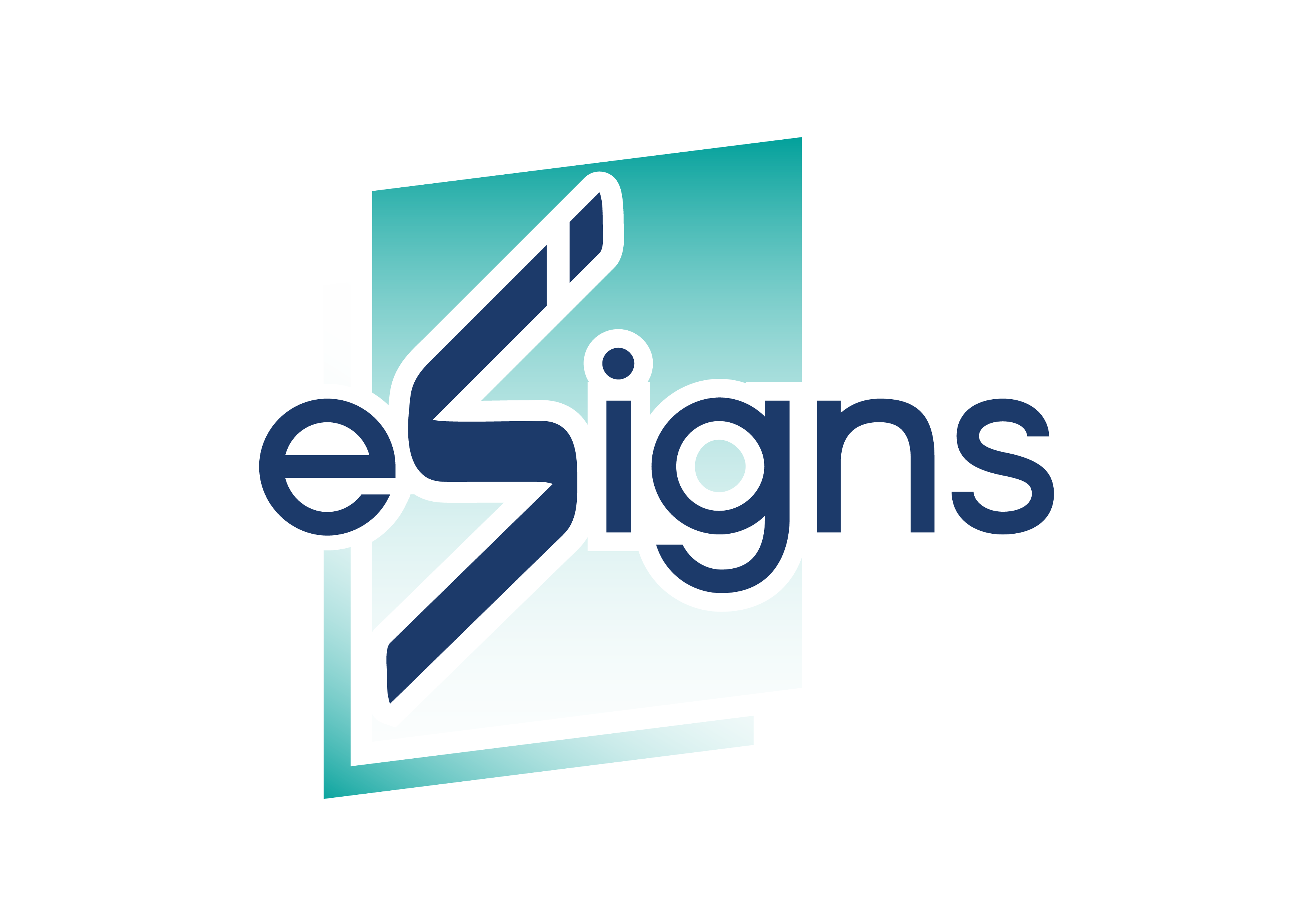Digital Signature
Electronic Signature
How to Choose a Certificate
1. Choose a Certificate
You can choose the certificate that you would like to apply to use for the digital signature. By click the “Set Default” as below.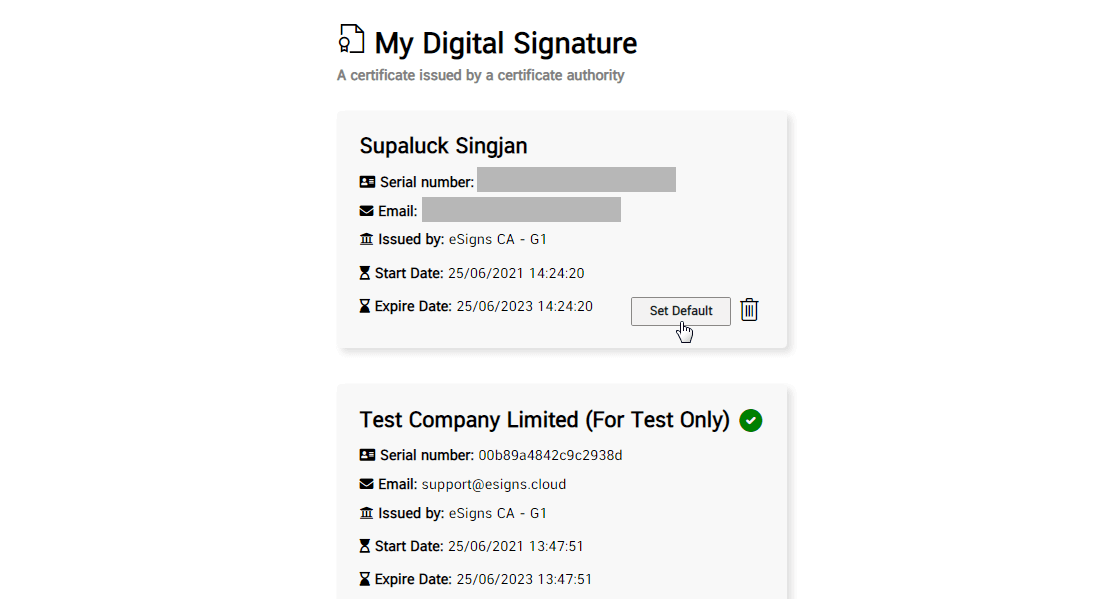
Wait for a secord.
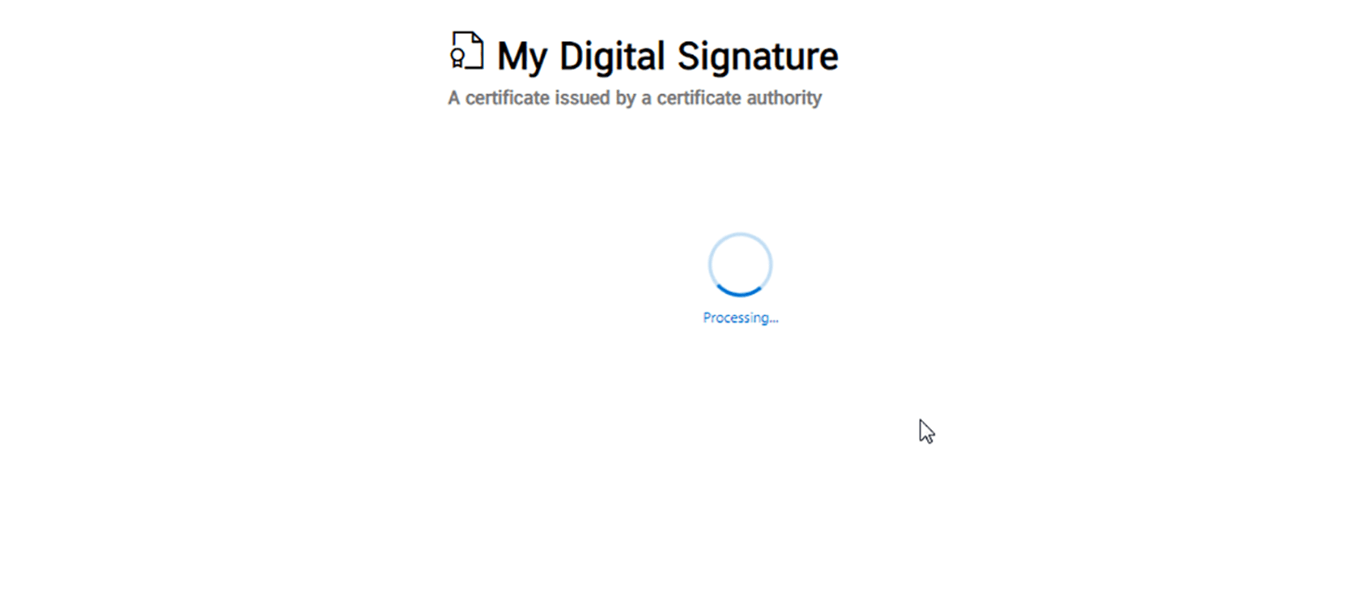
2. Cetificate Detail
As you can see as below, the certificate that you choose will show the detail.
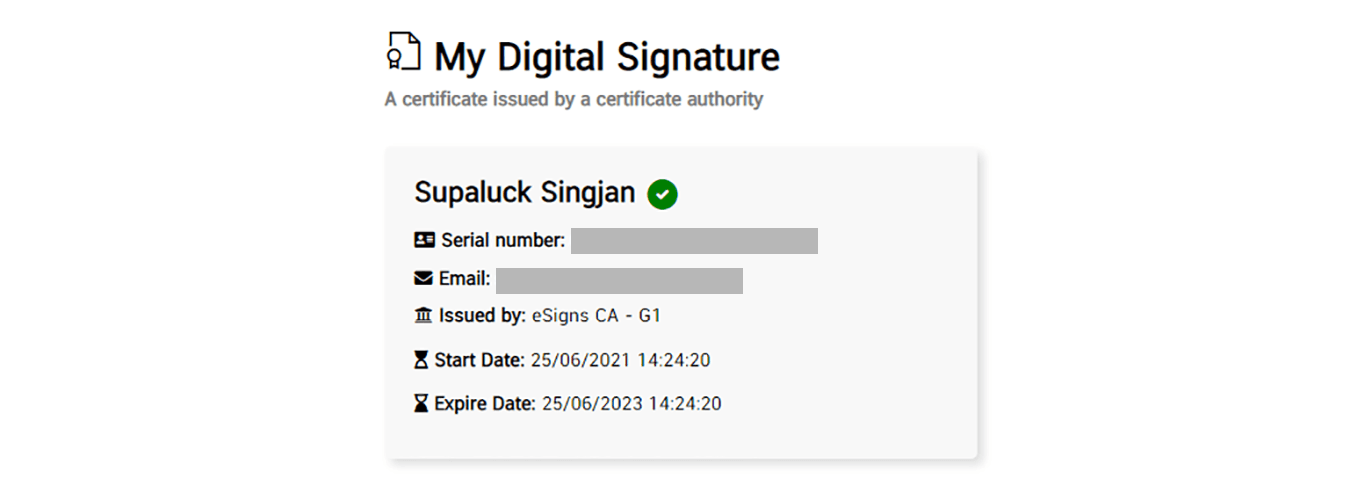
3. How to Apply
You can apply the certificate with the digital signature menu. See more on the “Create a Digital Signature on PDF” and “Create a Digital Signature on XML“.